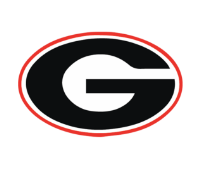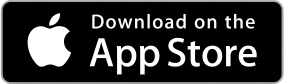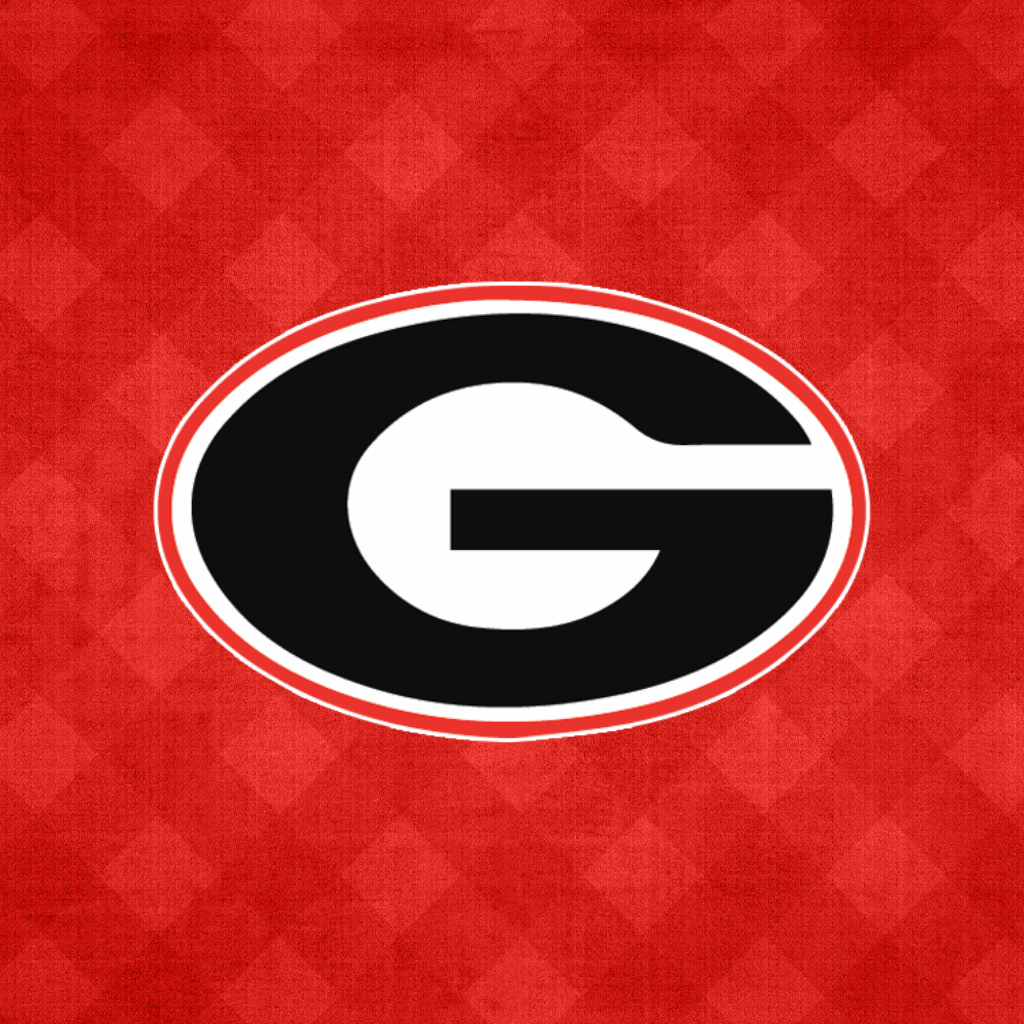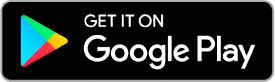Online Athletic Clearance Directions
1. Visit www.glendoratartans.com
Choose California and Log into Account
Return Users
Log into existing account used in previous School year.
New Users
Create an account. Please register with a valid PARENT/GUARDIAN email address as the username and generate a password.
2. SELECT START CLEARANCE HERE
Type in School & Confirm Address, Select Year, Add Sports
Participating in multiple sports? Use Add New Sport button. Athletes participating in multiple sports will have to create clearance for each sport.
3. COMPLETE ALL REQUIRED FIELDS (Student Information, Parent/Guardian Information, Medical History, Signature Forms and upload any File(s).
Student Information & Parent Guardian Information
Type in the Student & Parent/Guardian Information. This information will be saved for future clearance. Utilize the drop down menu to auto-fill information for subsequent clearances.
Signatures
Sign required documents by typing in an EXACT match of what is on the Student & Parent/Guardian page.
Files
CIFSS Pre Participation Physical (Download to print physical form and take to physical appointment for Physician to complete (required signature, date and clearance for sports). Save to personal computer.
+ Click to add your saved Pre Participation Physical form.
MAKE SURE TO CLICK SAVE & CONTINUE AFTER COMPLETING THE FILES PAGE TO SUBMIT THE CLEARANCE.
4. CONFIRMATION MESSAGE
Once your physical is uploaded, you will reach the CONFIRMATION MESSAGE page.
Print and sign page (Parent & Student). Save to personal computer.
Go back to Clearances and go to Files.
+ Click to add your saved Confirmation Message page.
MAKE SURE TO CLICK SAVE & CONTINUE AFTER COMPLETING THE FILES PAGE TO SUBMIT THE CLEARANCE.
THE STUDENT IS NOT CLEARED YET !
The school must review and clear the student. An email notification will be sent once the school has reviewed and cleared the student for participation.
Revised 5/27/23